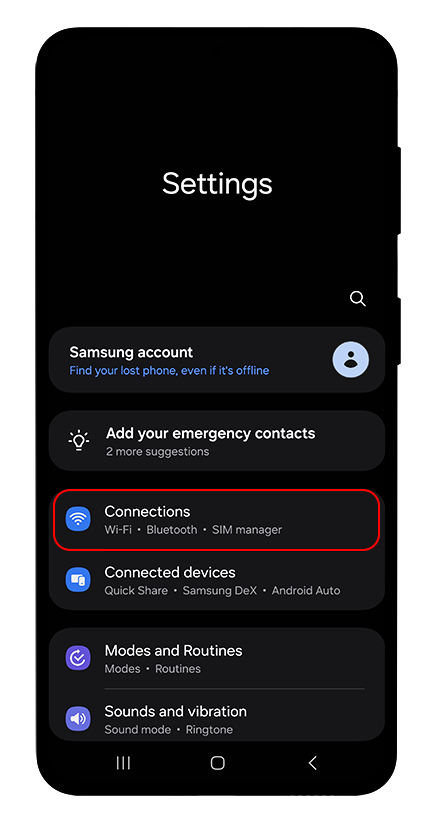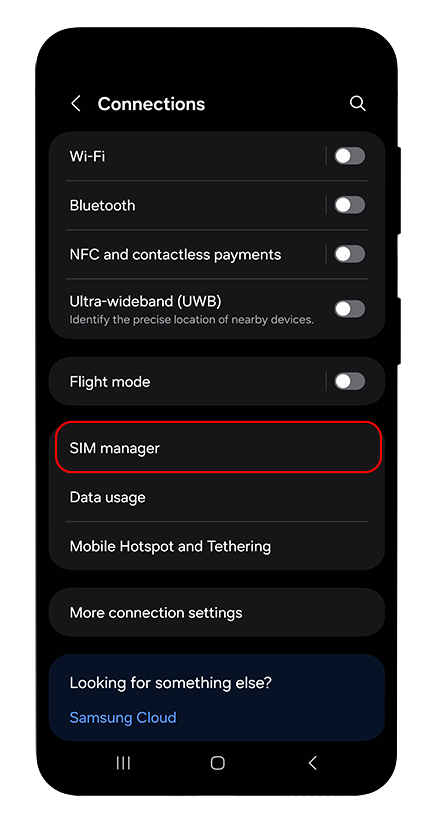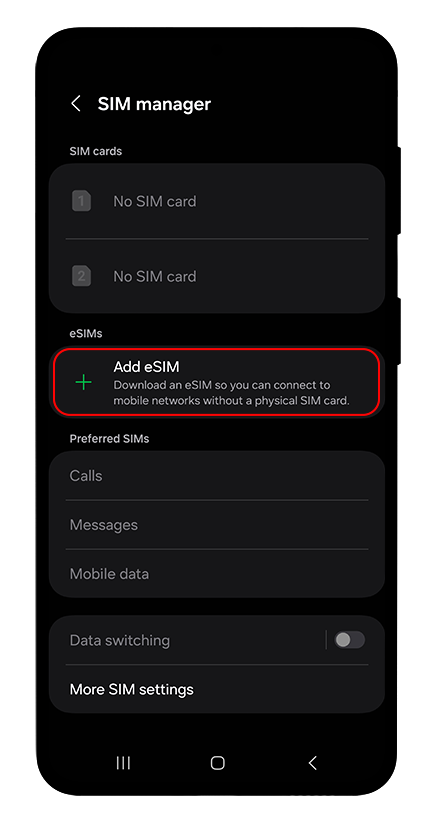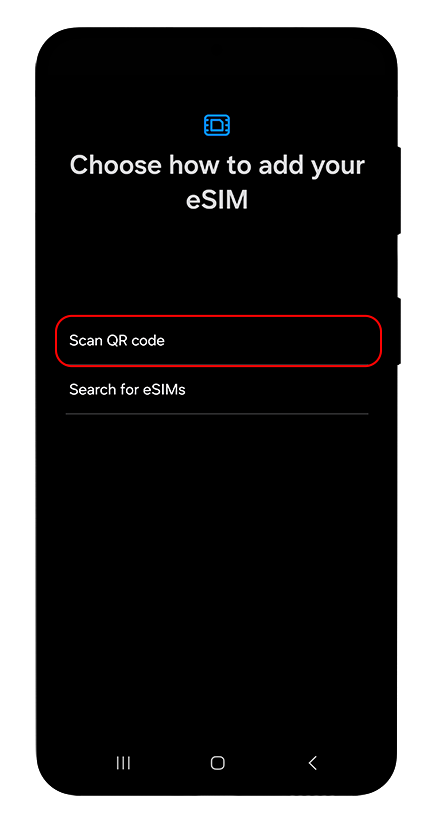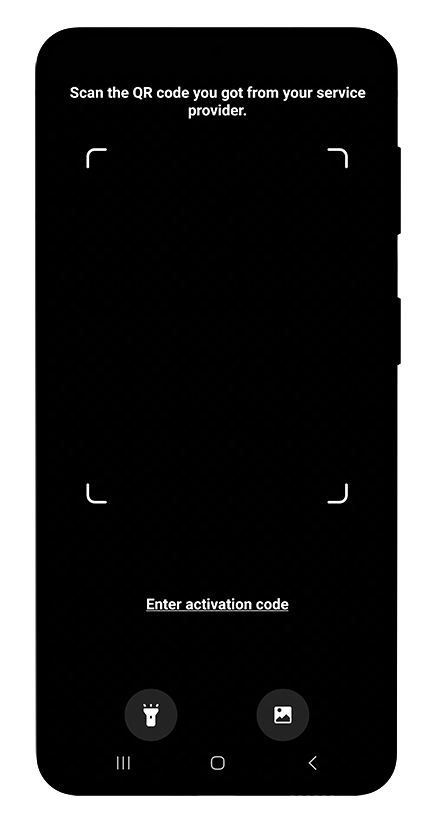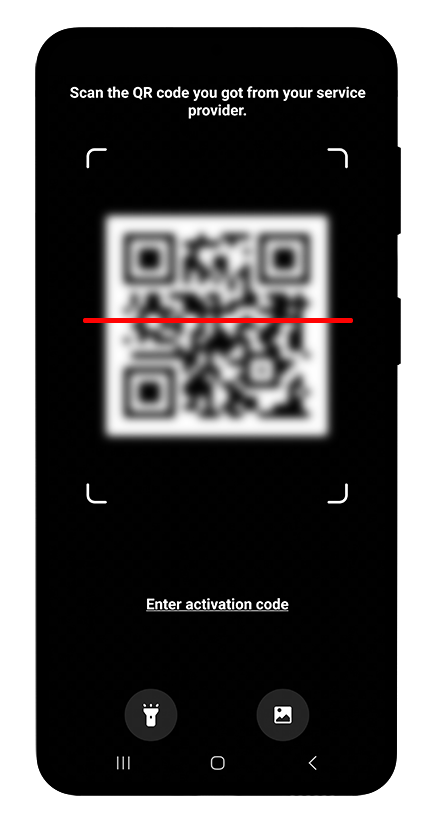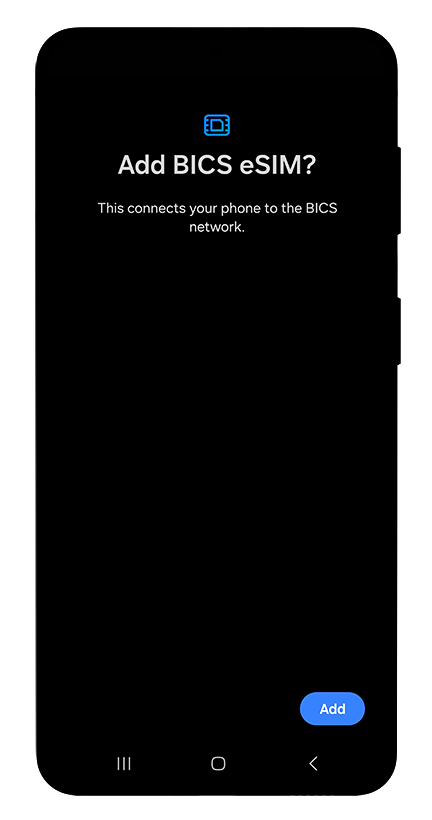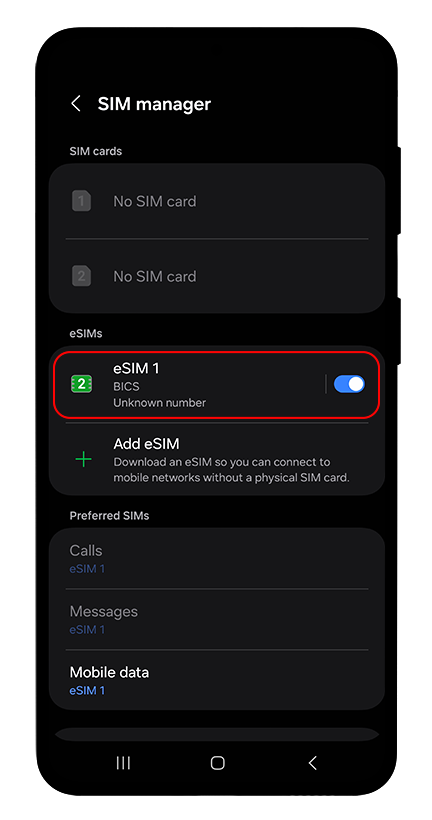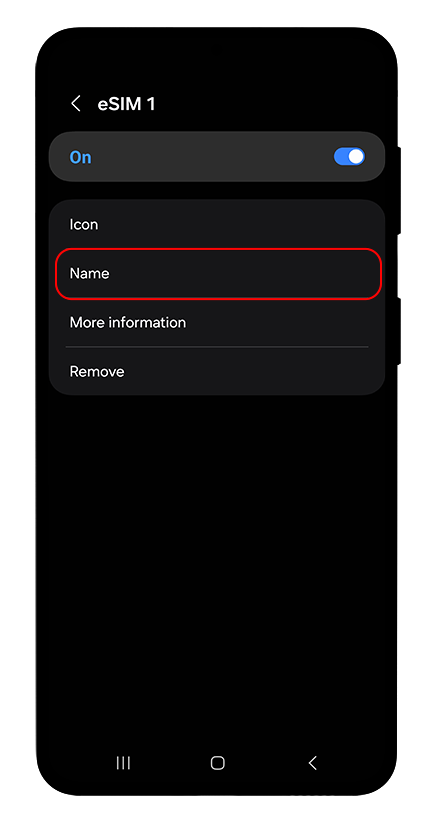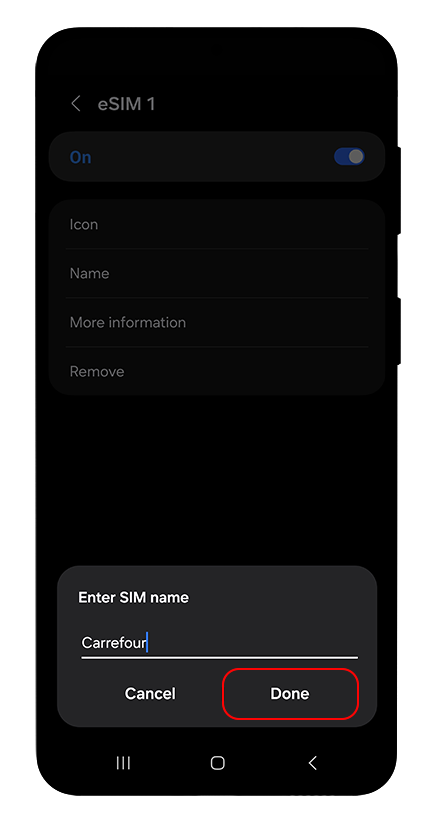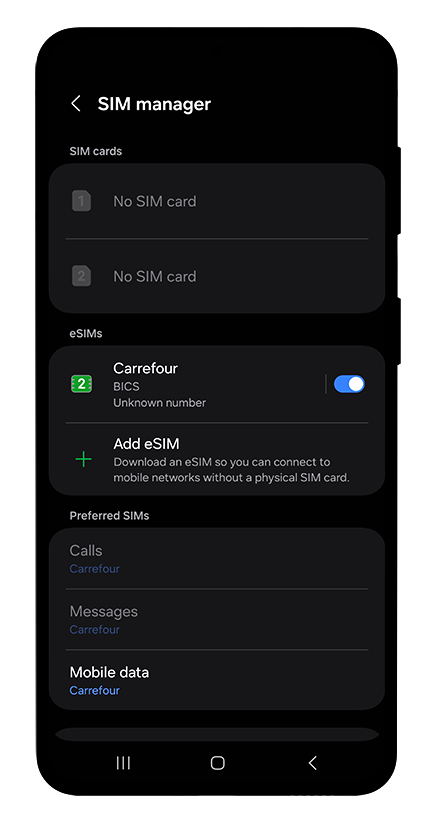eSIM Installation Instructions QR Code
Android
If the eSIM is already installed you don't need to install it again.

eSIM installation completed
Once you arrive on your destination you can proceed to activate your data plan.
eSIM Activation
Once you arrive on your destination you can activate your data plan.
We recommend you to activate your data plan at your destination only, to avoid start using your data plan prior to your trip.
You can click the button below to see the Activation Instructions.
Activation